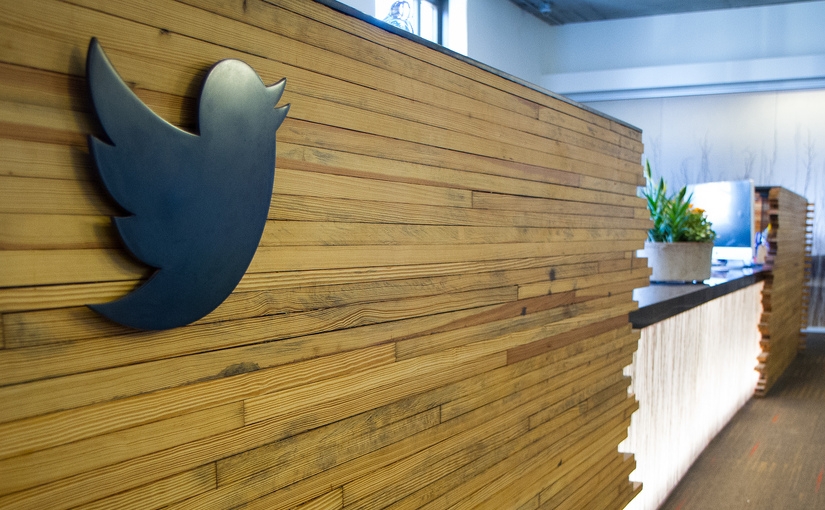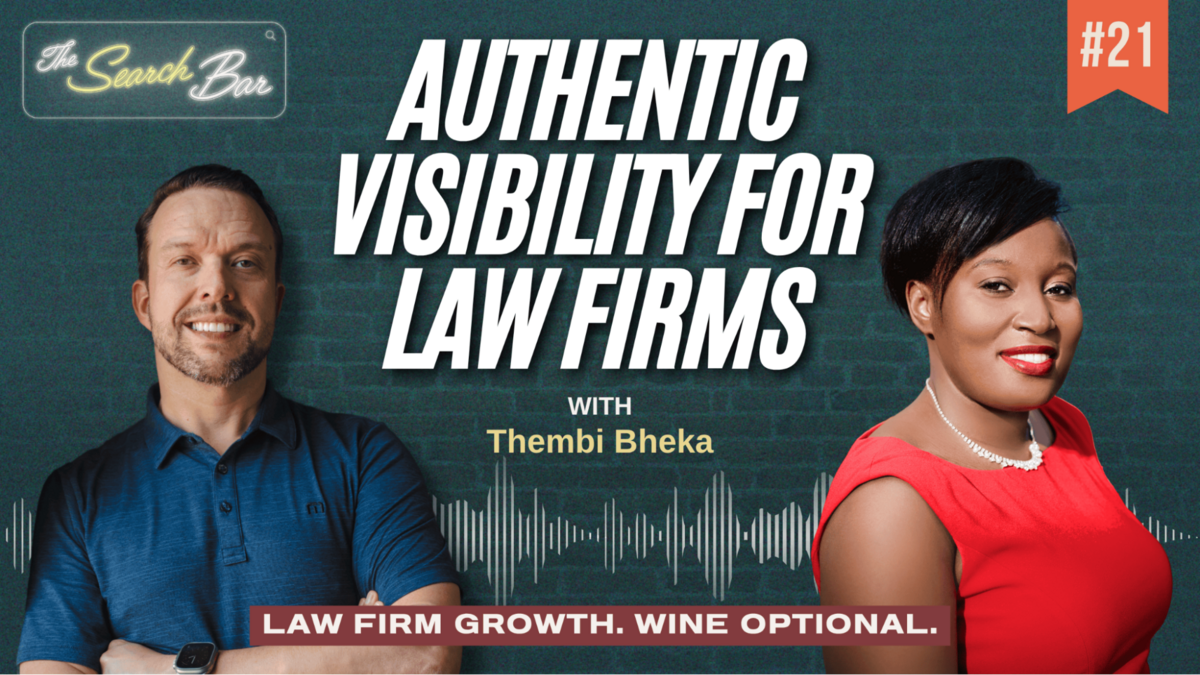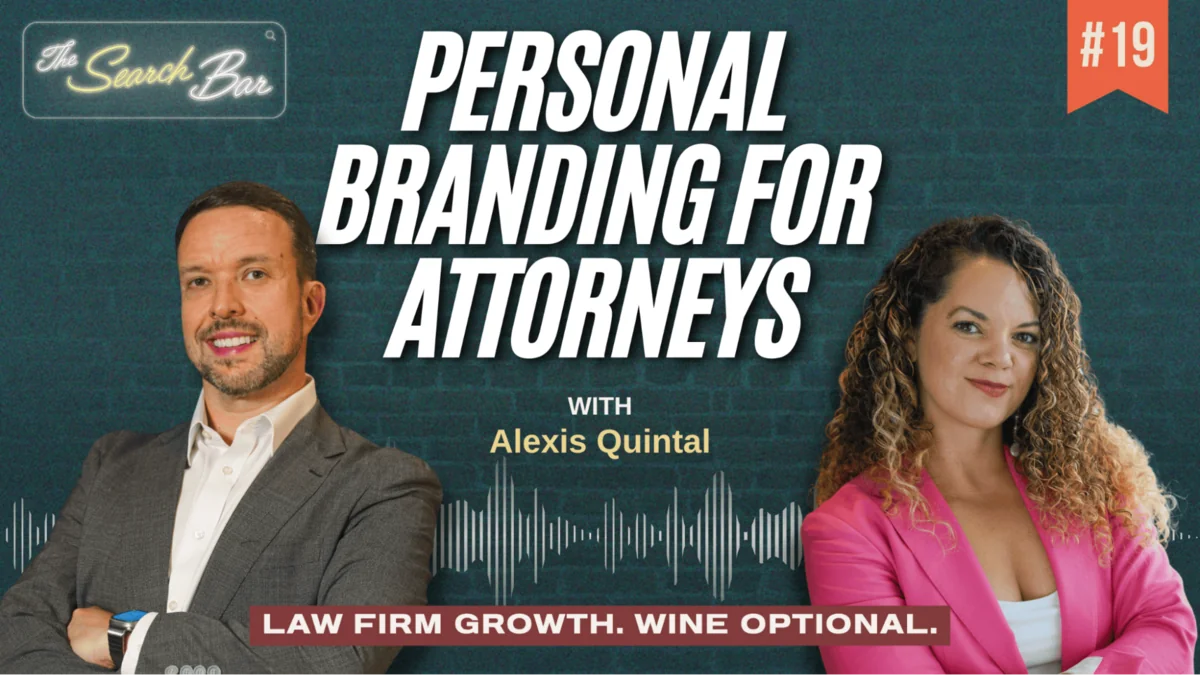#ProTip: Engage and have a better time using twitter with these 5 quick tips.
With more than 255 million monthly active users, twitter is an online juggernaut for communication and socialization. More than 500 million tweets are sent a day. It’s used to interact with people far away in real-time to create shared experiences across the county (MLB’s All-Star Game #ASG) or even the world (#WorldCup). Plus, as we all remember it played an important role in political protests in the middle east.
Yet some people still question the purpose of twitter. They don’t understand how it would fit into their lives. Like all social media sites, at its core twitter is about connecting with others. Unlike other sites, it focuses on brevity. Posts are limited to just 140 characters.
Many use twitter to give quick updates to friends and family: They share a quick update about their day or share something they find interesting. Others use it to promote their business or spread news. You can also get customer support or ask questions (just ask Chris Morata about this). It’s also an awesome way to keep up with the news and current events. Just be sure to add me on Twitter: Follow @EricRitter
Let’s go ahead and look at 5 ways you can make the most of twitter:
Hashtags
Let me start off by saying that I love hashtags. I love them so much in fact, that the categories of this blog revolve around hashtags: #protip, #podcast, #insight, #news, etc.
Just based on the fact that millions of tweets are sent each hour, it can be difficult to follow all the conversations happening. Hashtags help you overcome this. Just place a hashtag (#) directly before relevant keywords or topics. For example, you could use #marketing or #job. This will help others find your tweets.
When you see a hashtag in a tweet, click it to see other messages on the topic. Just remember to first check how others are using a particular hashtag before using it yourself. I have seen plenty of people embarrassing themselves by using a trending hashtag incorrectly.
Replies
Replying to others’ tweets is an important aspect of twitter. Just find a message and click Reply (now indicated through a left arrow). Enter your message and click Tweet. Replies start with @username. When you see your username at the beginning of a tweet, someone is replying to you. Click the tweet to see the original tweet, along with other information.
You can also insert @username to mention someone in a tweet. Mentions appear on the Notifications tab. This helps you see who is talking about you. To search for mentions on others, use @username in the search box. In fact, mentions are a great way to engage others and build followers.
Retweets
Sharing a funny or important tweet with your followers is done via a retweet. Just click Retweet below a tweet to share it. Retweeting is a nice way to let others know you appreciate or like their tweets.
Retweets are easy to spot in the Timeline. You’ll see the retweet icon, along with the username beside the tweet. An alternative is to acknowledge the original tweeter in the message by preceding the message with “RT @username.” This is the older way of retweeting and increasingly discouraged by twitter.
Direct messages
You can send direct messages to other users who are following you. The private IM style messages are private, but as always remember that anything posted online can and most likely will be made public.
To send a direct message, click the Messages button. The following page shows your message history. Click New Message. Enter the username for the recipient. Write your message and click Send.
Lists
Following others on twitter is easy: Find the person to follow and click the Follow button. When you follow someone, their tweets appear in your Timeline.
However, if you are like most users you will follow many people. This is where lists come in to help organize all the tweets. For example, group coworkers or friends together. You can then scan related or important messages easily.
To create a list, visit a user’s profile and click the gear icon. On the menu that appears, click “Add or remove from list.” Enter the information for the list and choose public or private. The user is added to the list. Add others by following these steps and selecting an existing list.
Bonus: Create a social media hub
You can also use free software such as Tweetdeck (now owned by twitter) or Hootsuite to manage twitter and your other social media accounts from a central hub.
Do you have any additional tips on how to make the most of twitter? Add them below in the comments section!